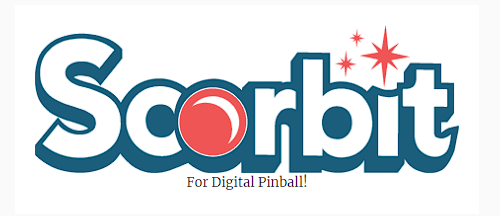
Here is another nice surprise from the world of virtual pinball! The cross-platform competitor to the Stern Insider Connected is coming to your Vpins. And there is no need to buy a Scorbitron as the code is directly integrated into the table. A technical feat that we owe to Scorbit’s willingness to integrate this feature to our hobby, but especially to the unwavering dedication of The Pincredibles team, and especially Daphishbowl, who is in charge of the Guardians of the Galaxy table (Stern tribute). This is the first to benefit from this major advance.
For those who don’t know Scorbit yet, it is a complete solution to connect pinball machines of all generations:
- score sharing
- online competition
- monitoring of machine status for operators
- real time streaming
Sommaire
The Guardians of the Galaxy, the first table to benefit from Scorbit
It’s hard to miss when you log in to vpuniverse.com, because the site has decided to emphasize this addition with a big Scorbit logo that will guide you to a dedicated page with a leaderboard that updates live!


You will find on this same page, the tables which propose the functionality. And at the time of writing, there is only the Guardians of The Galaxy table. Initially available on the late Vpinball.com (RIP), it has since been repatriated to vpuniserve.com and has undergone several updates including 2.0. It has undergone a complete overhaul of its code, physics but also animations. This makes it much closer to the original Stern pinball machine running on Spike 2.
The new version integrating Scorbit is the 2.1.0 version available since October 30th.
The guide to getting started with Scorbit on your virtual pinball machine
A detailed tutorial video by MPT3K, member of The Pincredibles team
The Pincredibles have seen the big picture and in order to allow the community to get on the bandwagon, they have decided to explain everything in a video that shows you the process from A to Z.
For those of you who follow their streams on Twitch, the name Mystery Pinball Theater 3000 will be familiar to you. For the others, this will be the opportunity to discover him by watching his tutorial video of installation, activation and use of Scorbit on virtual pinball.
Would you like a written tutorial?
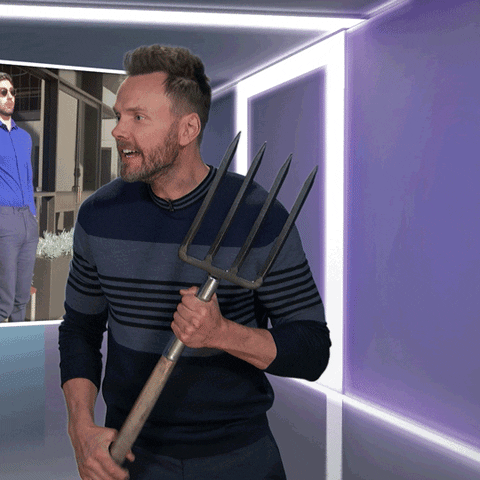
If you prefer tutorials in text format (the old way, like on the forums), I propose below a small summary of what is proposed in the video and that I could apply successfully.
Let’s go ! We’ll do this step by step…
1- Download the table on vpuniverse.com
https://vpuniverse.com/files/file/6127-guardians-of-the-galaxy
Well, I assume that you have already installed Virtual Pinball X and Pinup System in the past, that they are up to date and functional. If this is not the case, I strongly advise you to use the tutorials that already exist, either on vpforums.org or vpuniverse.com.
Once you have downloaded the table (.vpx file), you will have to download the latest version of the Pup-Pack. I don’t put you the direct link to it because if the developers decide to make updates, the link will not be valid anymore. So the best thing to do is to refer to the instructions given on the table page.
Put the VPX file in your “tables” folder and the content of the Pup-Pack folder (gotg_2020) in the “Pup Videos” folder.
2- Activate Scorbit in the script

Have you always dreamed of cracking code on the FBI server? This tutorial is for you ! … Or not ! To activate Scorbit, nothing could be easier:
- Launch VPX and, if necessary, close the window that opens automatically offering you to open a table. If you select a VPX file via this window, the table will be launched and this is not what we want to do at the moment. So click on the cross or “cancel” instead.
- Click on “File”, then “Open” and select the VPX table.
- Once loaded, click on the “Script” icon
- Look for the line “Const ScorbitActive = 0” at the beginning of the code and replace the 0 by 1
- Click on “script” then on “compile”.
- Close the script window,
And that’s it ! Scorbit is now activated 🙂
3- Configure your Pup-Pack
In order for the Pup-Pack to be adapted to your configuration, you will find 4 .bat files in the gotg_2020 folder that you copied earlier:
- Option 0 – 3 Screen Desktop.bat: to play on your desktop PC in landscape mode (not suitable for virtual pinballs),
- Option 1 – 2 Screen NoDMD : for vpins with two screens (playfield + backglass), the DMD videos will be displayed on the “backglass” screen like in a Jersey Jack Pinball,
- Option 2 – 3 Screen FullDMD : for vpins with a 3rd LCD screen dedicated to DMD,
- Option 3 – 2 Screen 5×4: for vpins with two screens, but with a 5:4 format backglass instead of 16:9.
Double click on the option corresponding to your configuration, then go to the next step.
4- Launch the table
To launch the table from VPX, press the F5 key. Before launching the table, make sure that your internet connection is active, otherwise you will not be able to proceed to the next step.
5- Install the mobile application
Once the table is launched, wait for a QR code to appear on the screen. Scan it with your cell phone and it should direct you to the download link of the Scorbit application for your OS. You can also find the app directly in the iOS or Android stores.
Install it and take the opportunity to create a Scorbit account including:
- your Nickname,
- your High Scores initials,
- create your “venue” (in concrete terms, this means giving a name to your gameroom)
- If you have other pinball machines than the pincab, you can also add your pinball machines if they are present in the list. You will be able to share high scores on them by sending pictures of your exploits.
Are you done? Then let’s move on to the next step.
6- Register the pinball machine
Scan the QR code again from the Scorbit application. This time, it should display a window inviting you to add this new pinball machine to your list.
You will also be asked if you want to create a “venue” but if you have already done so, just choose the “search venue” option and select the one you created earlier.
Normally, if all goes well, the Guardians of the Galaxy virtual pinball machine (VPIN) should be added to your gameroom and you should hear a ringing tone at the pincab indicating that the table has been paired with the Scorbit server.
7- Start an online game on Scorbit
Now that your pinball machine is added, you can select it from the app and it will wait for a game on the virtual pinball. Launch a game via the “start” button of the machine (the one that corresponds to the “1” key on the keyboard).


You should then see a flashing “Player 1” banner. Select it and “Player 1” should be replaced by your nickname.


All you have to do is play and try to make the best score possible. At the end of the game, you will be asked if you want to enter your score in your leaderboard. If you do, press “Save to Leaderboard” and you’re done.


Congratulations, you just entered your first score on Scorbit.
Welcome to the club 😉

